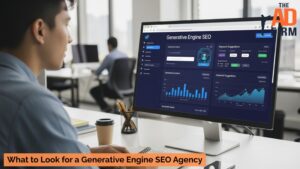If you want more people in your city to find your business online, understanding how you appear in Google search results is essential. That’s precisely what Google Search Console (GSC) helps you do, and the best part is, it’s completely free.
For businesses investing in local SEO services, GSC is one of the simplest ways to see if those efforts are paying off. It shows you which search terms bring in visitors, which cities they’re coming from, and how your pages are performing in search results.
In this guide, we’ll break down exactly how to set it up and use it to get city-level insights, no technical background required.
What Is Google Search Console and Why Does It Matter for Local SEO?
Google Search Console is a free tool from Google that helps you track how your website appears in search results. It shows you data like which pages are getting clicks, which search terms people are using to find you, and how often your site shows up when someone searches for your services.
For local SEO, this data is incredibly valuable. It helps you see which cities are driving traffic, which keywords are most popular in different areas, and whether your pages are showing up where they should. This information can guide decisions about which pages to improve, which locations require more attention, and how to increase your business’s visibility in specific markets.
A common misconception is that Google Search Console and Google Analytics are the same thing—they’re not. Analytics tells you what people do once they’re on your site, while Search Console shows you how they found it in the first place. Both are useful, but for improving your visibility in city-level searches, GSC is the go-to tool.
Setting Up Google Search Console Step by Step
Now that you know what Google Search Console is and why it matters, let’s walk through how to set it up. You don’t need a developer for this; simply follow these steps to get started.
If you get stuck or need expert guidance, working with an experienced SEO consultant can expedite the process and ensure everything is set up correctly.
1. Create or Sign in to Your Google Account
You need a Google account to access Google Search Console. If you already use Gmail or other Google services, you can use that same account.
Maximize Your Online Impact with The Ad Firm
- Local SEO: Capture the local market with strategic SEO techniques that drive foot traffic and online sales.
- Digital PR: Boost your brand’s image with strategic digital PR that connects and resonates with your audience.
- PPC: Implement targeted PPC campaigns that effectively convert interest into action.
- Sign in with your existing Google account: Go to Google Search Console and click “Start Now.” Use your Gmail or Google Workspace credentials to log in. This account will be tied to all your site data.
- Create an account if you don’t have one: If you’ve never used Google services, you’ll need to create a free Google account. It only takes a few minutes and provides you with access to GSC and other tools, such as Google Analytics.
- Keep login details secure: Since this account manages sensitive website data, store your login information safely. Limit access to only those who need it, like your marketing team.
2. Add Your Website Property
Once logged in, you’ll add your website to GSC. Google calls this adding a “property,” and there are two simple options.
- Choose the “Domain” option for full site tracking: This includes all versions of your site (http, https, www, and non-www). It’s ideal if you want a complete view of your website’s performance across all pages.
- Use the “URL Prefix” option for specific URLs: This lets you track a single address, like https://yourbusiness.com. It’s a good choice if you’re managing separate properties for multiple locations, each with its own web address.
- Pick what works for your setup: Multi-location businesses often benefit from using URL Prefix for individual branches while also having a Domain property for the main site.
3. Verify Ownership
Google needs to confirm that you own or manage the website in question. This verification step unlocks your access to all the site’s search data.
- Choose from several verification methods: Options include uploading an HTML file to your site, updating DNS records, or connecting Google Analytics if it’s already installed.
- Follow the instructions for your method: Google provides simple, step-by-step directions for each option. You don’t need coding skills, just basic access to your site or domain settings.
- Understand why this matters: Without verification, you won’t be able to see your search performance or city-level insights. This step proves to Google that you’re authorized to manage the site.
4. Submit Your Sitemap
A sitemap is like a table of contents for your website. It informs Google about the existing pages, making it easier for them to crawl and index your content.
Elevate Your Market Presence with The Ad Firm
- SEO: Boost your search engine visibility and supercharge your sales figures with strategic SEO.
- PPC: Target and capture your ideal customers through highly optimized PPC campaigns.
- Social Media: Engage effectively with your audience and build brand loyalty through targeted social media strategies.
- Find or create your sitemap: Most websites already have one at a URL like yoursite.com/sitemap.xml. If you don’t, your web platform (like WordPress or Shopify) likely has a plugin or built-in tool to generate one.
- Submit it through GSC: In the Search Console dashboard, go to “Index” → “Sitemaps,” enter your sitemap URL, and click “Submit.” This helps Google discover and prioritize your pages faster.
- Include location-specific pages: For multi-location businesses, ensure that each city or branch page is included in your sitemap. This improves indexing for all the areas you serve.
If managing setup across multiple properties feels overwhelming, consulting with a full-service digital marketing agency can help ensure your accounts are properly configured and optimized for local insights.
Using Google Search Console to Get City-Level SEO Insights
Once your Google Search Console is set up, it’s time to use it for what matters most, understanding how your business performs in different cities. These insights help you spot growth opportunities and refine your local SEO strategy.
1. Find Out Which Cities Drive Traffic
The “Performance” report in GSC lets you break down your search data by location. This shows exactly which cities are bringing visitors to your site.
- Go to the “Performance” report in GSC: On the left-hand menu, click “Performance,” then choose the “Search Results” tab. From there, use the “+ New” filter and select “Country” or “Region” to narrow your results. For city-specific insights, use the breakdown options available in the region or customize based on your primary audience area.
- Understand what the data tells you: The report shows you impressions (how often your site appeared in searches) and clicks (how many people visited). A high number of impressions but low clicks may indicate that you need to improve your titles or descriptions. If some cities have low impressions, it could signal you’re not showing up enough in searches there.
- Identify where you’re strong and where you’re weak: If certain cities are bringing in lots of traffic, you know your SEO efforts are working there. On the other hand, if you see little or no traffic from key markets, that’s a clear area to target with new content or optimization. These comparisons give you a roadmap for growth.
- Use this insight to prioritize efforts: Focusing on underperforming cities first helps you maximize your resources. Instead of guessing where to invest your time, the data shows you exactly where your visibility needs a boost. This makes your local SEO strategy more targeted and effective.
2. See Which Search Terms People Use by Location
Knowing which keywords people use in each city helps you fine-tune your local content and Google Business Profiles. This ensures you’re showing up for the terms customers search for.
Strengthen Your Online Authority with The Ad Firm
- SEO: Build a formidable online presence with SEO strategies designed for maximum impact.
- Web Design: Create a website that not only looks great but also performs well across all devices.
- Digital PR: Manage your online reputation and enhance visibility with strategic digital public relations.
- Filter queries by location: In the same “Performance” report, click on “Queries.” Add a filter for the city or region you want to analyze. This gives you a list of search terms people in that location use to find your site, so you can see exactly how they’re discovering your business.
- Spot location-specific opportunities: Search behavior often changes by city. For example, customers in one area might search for “24-hour service,” while another location might focus on “near me” searches. Understanding these differences helps you create more relevant, city-specific content.
- Refine your local web pages: If specific keywords are popular in a city, add them naturally to that location’s page. This helps increase visibility and makes the page more useful to people searching in that area. Aligning content with actual search terms improves your chances of ranking.
- Update your Google Business Profiles: If a popular search term reflects a service or product you offer, include it in your Google Business Profile descriptions or posts. This small adjustment can make your profile more appealing and increase clicks.
These keyword insights are especially helpful for businesses managing multiple locations or running ecommerce SEO campaigns that need city-specific targeting.
3. Track Click-Through Rates (CTR) by Location
Click-through rate (CTR) tells you how many people clicked on your site after seeing it in search results. It’s an essential measure of how engaging your listings are.
- Find CTR data in the “Performance” report: In GSC, the “CTR” column shows this metric for each page, query, or location. Filter by city or region to see how your site performs in specific areas. A low CTR means people are seeing your listing but aren’t clicking, indicating that something isn’t capturing their attention.
- Understand why CTR matters: High impressions with low CTR can indicate that your titles or meta descriptions aren’t appealing. This means you may need to rewrite them to better match what people are searching for. It’s a direct way to improve engagement without changing your entire page content.
- Experiment with page titles and meta descriptions: Try adding clearer calls to action or including location-specific details in your titles. For example, “Affordable Plumbing in Dallas – Call Today” may perform better than a generic “Plumbing Services.” Updating these elements can quickly boost clicks.
- Monitor changes over time: After making updates, recheck your CTR in a few weeks. This helps you see if your changes are working and guides further adjustments. It’s an easy way to measure whether your tweaks are moving the needle.
4. Identify High-Performing Local Pages
Not all pages on your site perform equally, and GSC can show which ones are doing the best job at attracting local traffic. This helps you decide where to focus your SEO efforts.
Transform Your Online Strategy with The Ad Firm
- SEO: Achieve top search rankings and outpace your competitors with our expert SEO techniques.
- Paid Ads: Leverage cutting-edge ad strategies to maximize return on investment and increase conversions.
- Digital PR: Manage your brand’s reputation and enhance public perception with our tailored digital PR services.
- Review performance by page: In the “Performance” report, switch to the “Pages” tab. Filter by city or region to see which local pages are getting the most impressions and clicks. This highlights your top performers and any pages that need improvement.
- Understand why some pages perform better: High-performing pages usually match search intent well, and they have relevant content and strong titles. Look at what these pages are doing right and use them as models for other city pages. This can guide how you build future content.
- Prioritize underperforming pages for updates: If some city pages are barely generating impressions or clicks, they may require more location-specific details, improved keywords, or updated content. Use these insights to decide where to invest your time and resources.
- Use data to inform broader strategy: Pages that perform well in one city could inspire content updates for other locations. If a format or topic works in one area, replicate the approach for similar markets. This helps scale improvements across your entire site.
Read also: How to use Google Search Console’s Recommendations Section
Local SEO Success Starts With the Right Data
Google Search Console is one of the most powerful free tools for improving your local visibility. With just a few simple steps, you can see which cities are driving traffic, what search terms bring people to your site, and how your local pages are performing. These insights are the key to making more intelligent, data-driven decisions for your business.
But if digging through reports feels overwhelming or you’re managing multiple locations, you don’t have to do it alone. At The Ad Firm, we specialize in transforming Google Search Console data into actionable strategies that help businesses enhance their rankings, optimize local pages, and strengthen their presence in every market they serve.
Contact The Ad Firm today to discover how we can help you use GSC insights to grow your business and dominate local search results.