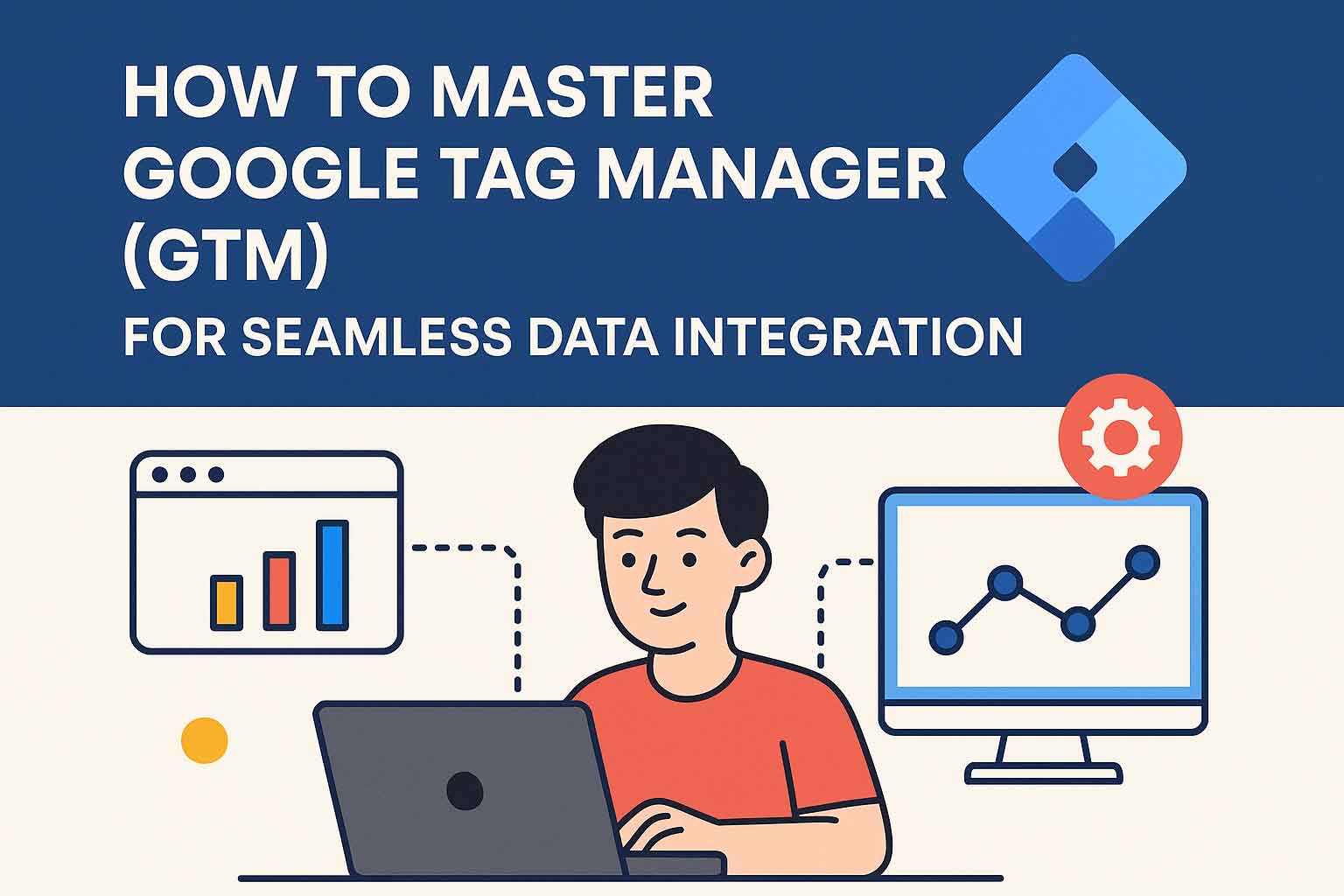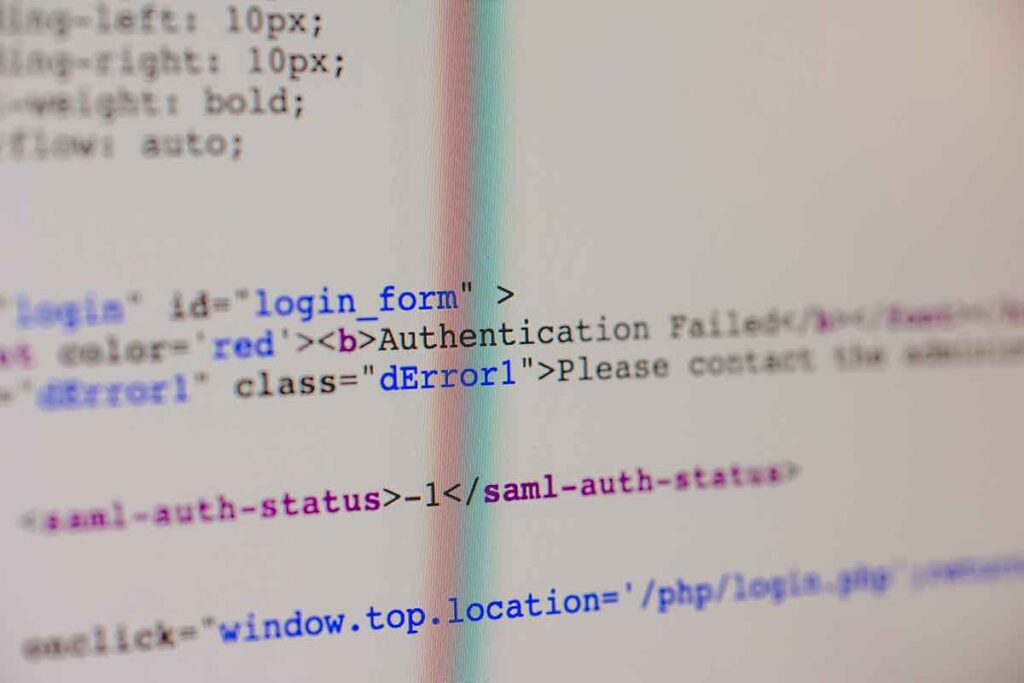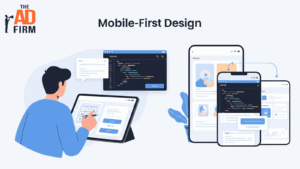Getting accurate data from your website shouldn’t be a guessing game. Google Tag Manager (GTM) makes it easier to manage tracking without digging into code, but using it well takes more than dragging tags into place. From setting up containers to leveraging the Data Layer and debugging events, mastering GTM means understanding how each part works together.
This guide breaks down the essentials and best practices to help you integrate data cleanly and efficiently, without the clutter. Whether you’re new to GTM or refining your setup, this is your blueprint for doing it right.
The Backbone: Understanding What GTM Really Is
At its core, Google Tag Manager is a free tool that simplifies how you manage and deploy marketing tags — those small snippets of code like tracking pixels or scripts from tools like Google Analytics, Facebook Pixel, or LinkedIn Insight. Without GTM, each of those tags would need to be hard-coded directly into your site. That’s tedious, error-prone, and requires developer input for every change.
GTM changes the game by offering a container-based system. Once you install the GTM container code on your website, you can deploy, edit, and manage all your tags via the GTM web interface — no further access to your website’s source code needed. This decouples marketing and development workflows, speeds up implementation, and reduces risk.
Getting Started: Setting Up GTM the Right Way
Before diving into complex implementations, start by laying down a clean and structured foundation.
1. Create Your GTM Account and Container
- Visit the GTM homepage and log in with your Google account.
- Click “Create Account”, name your account, and define a Container (typically your website domain).
- Choose your platform — usually “Web” for standard websites.
- GTM will then provide two pieces of code: paste one just after the opening <head> tag and the other right after the opening <body> tag of every page you want to track.
2. Connect with Google Analytics 4 (GA4)
GTM is often paired with GA4 for robust analytics tracking.
- In GTM, go to Tags > New.
- Click Tag Configuration and select GA4 Configuration.
- Input your GA4 Measurement ID (you’ll find this in your GA4 admin settings).
- Set the trigger to All Pages so it fires across your site.
- Save and Publish the tag.
Done correctly, you’ve now set the stage for consistent data flow between your site and GA4 — all without touching the site code again.
Amplify Your Market Strategy with The Ad Firm
- PPC: Master the art of pay-per-click advertising to drive meaningful and measurable results.
- SEO: Elevate your visibility on search engines to attract more targeted traffic to your site.
- Content Marketing: Develop and implement a content marketing strategy that enhances brand recognition and customer engagement.
READ ALSO: The Impact of GA4: Navigating Google Analytics in 2025
The Data Layer: Your Secret Weapon
While GTM handles tag management, the Data Layer is what gives you control over what data gets sent.
Think of the Data Layer as a structured message board between your website and GTM. It’s a JavaScript object that holds contextual information: user actions, product IDs, transaction values — anything you want to track.
Implementing the Data Layer
Place this snippet above the GTM container code in your HTML:
window.dataLayer = window.dataLayer || [];
window.dataLayer.push({
‘event’: ‘purchase’,
‘transactionId’: ‘12345’,
‘transactionTotal’: 99.99
});
This example tracks a purchase event. You can push other events too — form submissions, newsletter signups, content downloads — whatever matters most to your business.
It’s essential to align with your development team here. Proper Data Layer implementation ensures all relevant data is available to GTM for processing and tracking.
Building Blocks: Tags, Triggers, and Variables
Google Tag Manager operates through a tightly interconnected system of Tags, Triggers, and Variables. Think of it as a well-oiled machine — each component plays a unique role, but it’s their combination that drives accurate and responsive data tracking. To build a robust tagging structure, it’s essential to understand how these parts interact and how to configure them with precision.
Tags
Tags are the primary actors in GTM — they’re responsible for sending data to other platforms. Whether you’re tracking conversions, setting cookies, or recording user engagement, a tag is what communicates that information to tools like Google Analytics 4 (GA4), Google Ads, Facebook Pixel, LinkedIn Insight Tag, or even services like Hotjar and Crazy Egg.
GTM provides a range of built-in tag templates for popular platforms. These pre-configured templates simplify the setup process by reducing the need to write code. For instance, setting up a GA4 configuration or event tag can be done in minutes using GTM’s template system.
However, for scenarios that fall outside the norm, Custom HTML tags allow full control. These are especially useful when working with third-party tools that don’t yet offer a template or when implementing complex scripts tailored to specific tracking needs.
Strengthen Your Online Authority with The Ad Firm
- SEO: Build a formidable online presence with SEO strategies designed for maximum impact.
- Web Design: Create a website that not only looks great but also performs well across all devices.
- Digital PR: Manage your online reputation and enhance visibility with strategic digital public relations.
Every tag should be purpose-driven — only add what’s necessary. Overloading your site with tags can lead to performance issues, especially if they’re not set to fire conditionally.
Triggers
If tags are the what, triggers are the when. They define the specific conditions under which tags fire. GTM won’t execute a tag unless its trigger criteria are met.
Triggers fall into several key categories:
- Page View: Fires when a page loads. Ideal for sending data to GA4 for each user visit or loading a marketing pixel site-wide.
- Click: Detects when a user clicks a button, link, or other clickable elements. Often used to track CTA interactions or download links.
- Form Submission: Activates when a user submits a form. Useful for lead generation, tracking, or contact forms.
- Custom Event: Responds to events pushed via the Data Layer, such as ‘purchase’, ‘login’, or ‘scrollDepth’.
More advanced trigger types include scroll depth, visibility triggers (when an element becomes visible in the viewport), and JavaScript errors, which can be particularly useful for debugging and site performance monitoring.
The key to effective triggering is alignment with business goals. For instance, a digital marketing team might want to track how many users clicked a “Subscribe” button, while the UX team might care more about scroll depth on landing pages. By configuring triggers to match these specific interactions, teams ensure that the data collected is both relevant and actionable.
To avoid duplicate data or misfires, triggers should always be tested using GTM’s Preview and Debug mode. This ensures tags activate only under the right conditions.
Variables
Variables are the dynamic glue that binds tags and triggers. They provide context and detail, letting GTM reference specific data points when deciding whether and how to execute a tag.
There are two main types:
1. Built-in Variables
GTM includes a suite of predefined variables you can enable with a single click. These include:
- Page URL: The full URL of the page.
- Referrer: The previous page visited.
- Click Classes: CSS classes of clicked elements.
- Form ID: Identifies which form was submitted.
- Error Message: Used when tracking JavaScript errors.
These are ideal for quick wins and basic tracking without custom code.
Maximize Your Online Impact with The Ad Firm
- Local SEO: Capture the local market with strategic SEO techniques that drive foot traffic and online sales.
- Digital PR: Boost your brand’s image with strategic digital PR that connects and resonates with your audience.
- PPC: Implement targeted PPC campaigns that effectively convert interest into action.
2. User-Defined Variables
When built-in options aren’t enough, user-defined variables come into play. These include:
- Data Layer Variables: Pull values from custom data pushed to the Data Layer. For example, you might want to capture the total value of a transaction or the product category viewed.
- URL Variables: Extract values from URL parameters, often used for UTM tracking or custom landing page logic.
- JavaScript Variables: Evaluate JavaScript expressions to capture dynamic data on the page.
- First Party Cookie Variables: Retrieve values stored in browser cookies, useful for session or user-specific tracking.
Variables can be used to refine triggers as well. For instance, a click trigger might fire only when the variable “Click Text” equals “Buy Now,” helping avoid false positives from other clickable elements.
In more advanced builds, variables can also be used inside tags — populating dynamic values in GA4 event fields, appending campaign data, or passing detailed user interaction data to advertising platforms.
When well-structured, your variable setup becomes a powerful tool to maintain flexibility and scalability across your GTM implementation. It reduces duplication, keeps logic consistent, and makes your tags more intelligent.
Best Practices: Avoiding Chaos, Embracing Clarity
GTM is incredibly powerful, but without some housekeeping, it can quickly become a mess.
1. Use Consistent Naming Conventions
A tag called “GA4” or “Click” tells you nothing. Use detailed, consistent names like:
GA4 – Purchase Event – All Pages or FB Pixel – Lead – Form Submission.
This helps with maintenance and collaboration, especially in larger teams or complex builds.
2. Leverage Version Control
Every time you publish changes, GTM saves a version. Add clear notes each time to document what was done. This makes troubleshooting a breeze and enables easy rollback if needed.
3. Test Before Publishing
GTM has a Preview Mode. Always use it. It simulates the environment your tags will operate in and highlights what fires and why. If something doesn’t behave as expected, you’ll catch it before it impacts your live site.
4. Manage Access Properly
Grant users only the permissions they need. Not every team member should have publishing rights. This keeps things secure and avoids unintended errors.
Boost Your Business Growth with The Ad Firm
- PPC: Optimize your ad spends with our tailored PPC campaigns that promise higher conversions.
- Web Development: Develop a robust, scalable website optimized for user experience and conversions.
- Email Marketing: Engage your audience with personalized email marketing strategies designed for maximum impact.
5. Maintain a Unified Data Layer
Make sure your Data Layer stays consistent across all pages. Coordinate closely with developers to ensure all data is pushed in the same structure — this reduces confusion and simplifies tag creation.
Going Further: Advanced Features Worth Exploring
Once you’ve nailed the fundamentals, GTM offers several advanced features to further streamline and secure your data processes.
Server-Side Tagging
Instead of running tags in a user’s browser (client-side), server-side tagging allows them to run on your server. This approach enhances load speed, offers better data privacy, and blocks ad blockers more effectively.
Custom Templates
With custom templates, you can create standardized tags that your team can reuse, keeping everything consistent and cutting down repetitive work.
Third-Party Tool Integration
GTM isn’t just for Google products. You can integrate with Facebook, LinkedIn, Hotjar, or even CRM systems. If it has a script, GTM can likely handle it.
Continuous Learning: Stay Sharp
The digital landscape evolves rapidly. Stay current by following respected resources like:
And don’t overlook GTM’s own help center — it’s more comprehensive than many realize.
Final Thoughts
Mastering Google Tag Manager isn’t about becoming a tech wizard overnight. It’s about building a reliable, structured approach to tracking and data integration. With the right setup, smart use of the Data Layer, disciplined tag management, and a commitment to best practices, GTM becomes more than just a tag manager — it becomes the nerve center of your digital insights.
Seamless data integration isn’t just achievable — it’s repeatable, scalable, and well within reach for any business willing to approach GTM with precision and intent.